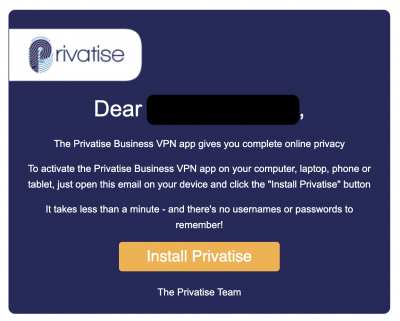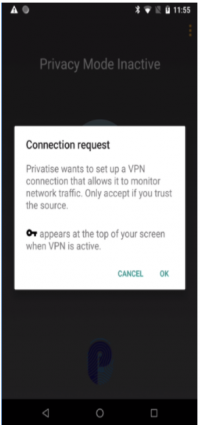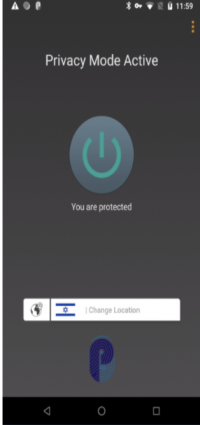Android Deployment
Your invitation to install Privatise Business VPN
Once your administrator sets up your license, you'll immediately receive an email invitation that includes a link to install on your devices.
If you don't receive this email, check your spam or junk mail folder.
Installation
On your Android device, open the email and tap on the “Install Privatise” button. You'll be taken to the Play Store.
Tap “Install” and your device will download and install the Privatise app with your credentials built in.
Once installed, tap “Continue.” Privatise will request your device to set up a VPN connection. Tap “OK.”
Setting up and using the app
That's it, your device is now protected without any need for a username and password.
Your app's features are customized by your administrators so Privatise can run where and how it needs to. Enjoy peace of mind knowing that you can now work wherever you need to, whenever you need to so you can focus on your work and not worry about sensitive information being hacked.