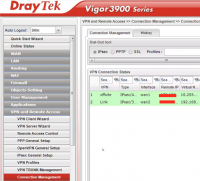This article describes how to configure a VPN tunnel on a DrayTek Vigor 3900 device.
- Configuring the tunnel on the Management Platform
- Configuring the tunnel on the DrayTek Management Interface
Please follow the steps below:
Configuring the tunnel in the DrayTek Management Interface
1. Open the DrayTek management interface.
2. In the left panel, select VPN and Remote Access, then select VPN Profiles. Select the add to create a new profile.
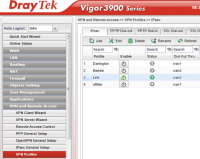
3. Under the Basic tab, fill in the following information:

Auto Dial-Out: Enable; Always Dial-Out
Dial-Out through: Your WAN interface; Default WAN IP
Failover: Should remain with the null value.
Local IP/Subnet Mask: Insert your FW external address and specify the correlating subnets.
Remote Host: Insert you Privatise public gateway IP (you can get this under ROC On Demand in the managed company portal).
Remote ID/Subnet Mask: Please reach out to Privatise support for this.

IKE Protocol: IKEv1
IKE Phase 1: Main Mode
Auth Type: PSK
Pre-shared Key: Please reach out to Privatise support for this.
Security Protocol: ESP
4. Fill in the following information in the Advanced section:
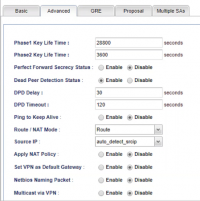
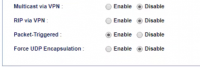
Phase 1 Key Lifetime: 86400 seconds
Phase 2 Key Lifetime: 86400 seconds
Perfect Forward Secrecy Status: Enable
DPD Status: Enable
DPD Delay: 30 seconds
DPD Timeout: 120 seconds
Ping to Keep Alive: Disable
Route/NAT Mode: Route
Source IP: Auto-detect
Apply NAT Policy: Disable
Set VPN Default Gateway: Disable
Netbios Naming Packet: Disable
Multicast via VPN: Disable
Rip via VPN: Disable
Packet Triggered: Enable
Force UDP Encapsulation: Disable
5. Fill in the following information in the GRE section:
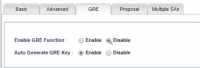
Enable GRE Function: Disable
Auto Generate GRE Key: Enable
6.Fill in with the following information in the Proposal section:
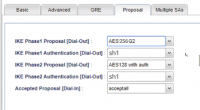
IKE Phase 1 Proposal: AES 256
IKE Phase 1 Authentication: SHA1
IKE Phase 2 Proposal: AES 256 with auth
IKE Phase 2 Authentication: SHA1
Accepted Proposal: Accept
7. Leave the checkbox unmarked in the Multiple SAs section. Make sure to enable the profile and click Apply.
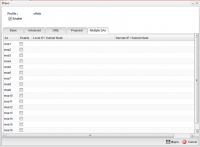
8. If the tunnel is up, the profile will be green in the Connection Management tab: