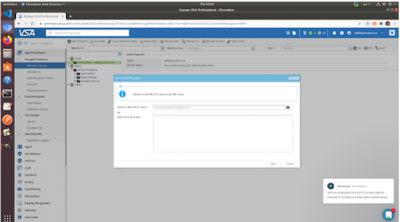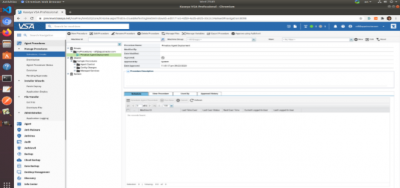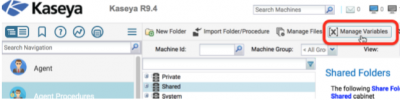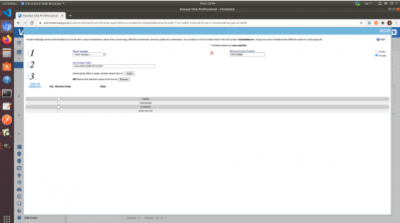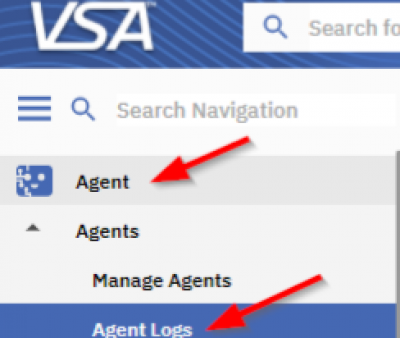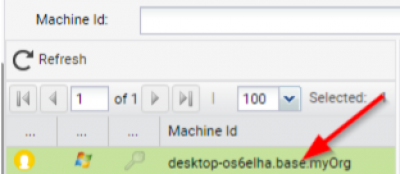Table of Contents
Kaseya Integration Guide
Deploying Privatise with Kaseya VSA
Installing Privatise is easy with your RMM deployment. We've created a deployment procedure for Kaseya VSA that will install the Privatise agent on 64-bit Windows systems (Vista/Server 2008 and above) without any user interruptions or reboots.
The procedure will automatically use Kaseya's GroupName (vAgentConfiguration.groupName) to organize the agents within Privatise. The groupName will be used for the Privatise company name and shown in your Partner Portal. Once deployed, you can always edit the company in the Partner Portal and change the name.
The configuration requires two simple steps and one optional:
• Download and import the Privatise Agent Deployment Procedure here.
• Create a Variable to store your Privatise license key (PARTNERID)
• Troubleshooting (if any issues)
Download and Import the Privatise Deployment Procedure
Download the Privatise Deployment Procedure from our Amazon S3 Account and save as an XML file.
To import the Procedure into Kaseya, navigate to Agent Procedures > Manage Procedures > Schedule / Create. Select the folder you want to import the procedure to and then click the “Import Folder/Procedure” button.
In the “Import Procedure/Folder” window, browse to the XML Privatise Agent Deployment Procedure you just saved and then click the “Save” button.
You should now see the Privatise Agent Deployment procedure.
Create a Variable to Store Your Privatise PARTNERID
Obtain your Privatise license key from the Partner Portal under “Setup RMM” on the sidebar. You'll need to create a new variable to store your Privatise license key. The variable must be called PARTNERID
Click the “Manage Variables” button. within Kaseya VSA.
In the new window, create a new variable named PARTNERID and set the variable value to your Privatise Partner License Key. Be sure to select the Org/Machine Group the variable applies to and then click the “Apply” button. To be safe, select all the orgs.
NOTE: Manually type in the license, as copying/pasting can result in errors.
Now Deploy!
Your Privatise Agent Deployment Procedure is ready to use. Schedule it to run and watch a new company be created and agents deployed for that company in the Privatise Partner Portal!
Note: Depending on VSA configuration, you may need to approve the script before running it.
Troubleshooting Kaseya VSA has detailed agent logs to troubleshoot deployment. If your deployment doesn't appear to be working properly, please consult these logs and have them available for Privatise support to assist with troubleshooting. First, click on the “Agent” menu item and then “Agent Logs”
Select the agent you wish to review the logs for.
In the tabs at the top select “Agent Admins Logs” and “Procedure History.”
Review the log for clues to why the deployment didn't go as expected. Provide these logs to Privatise support if requested.