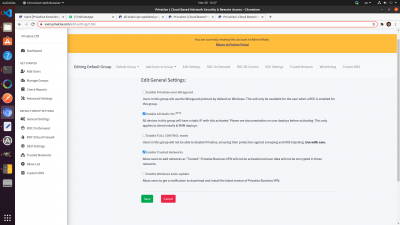Setting up Static IPs over Privatise
If you're interested in using Privatise for Secure RDP, it is convenient to have automatic static IPs set up with Privatise.
Static IPs are enabled by default.
Enabling Static IPs:
To enable Static IPs, go to:
1. Manage Groups in the Managed User Portal, or directly to General Settings under Default Group in the left sidebar if using Default Group.
2. Click on “Edit Settings”.
3. Check “Enable All Static IPs”
4. Click save.
Static IPs will now be enabled for devices in that group. Current devices in that group that were already created will have a static IP assigned to them immediately on save.