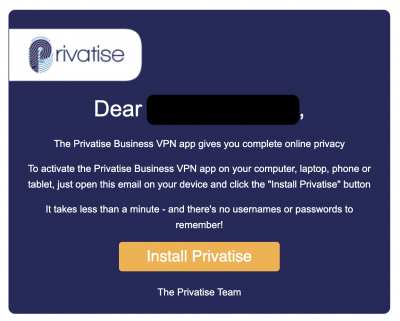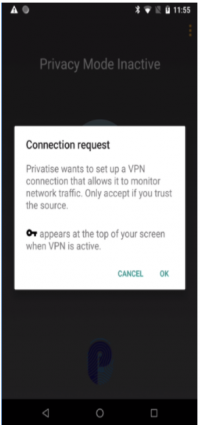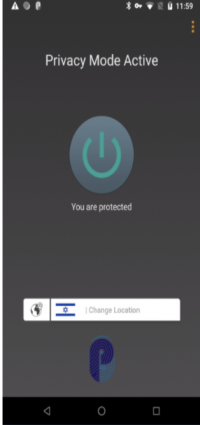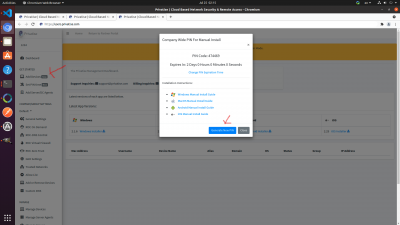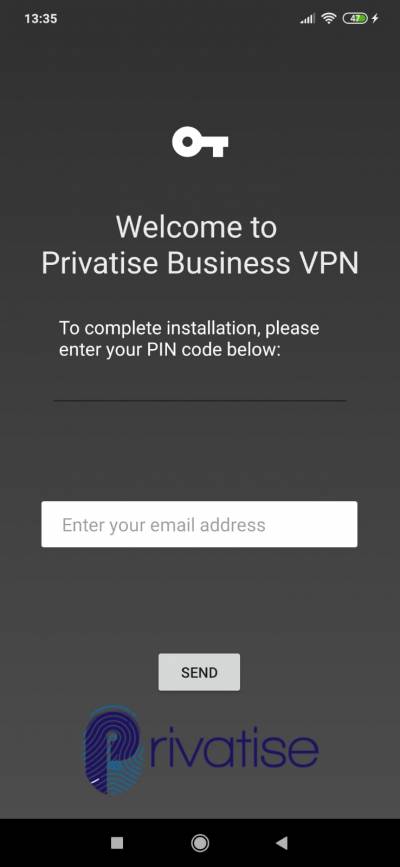This is an old revision of the document!
Android Deployment
Your invitation to install Privatise Business VPN
Once your administrator sets up your license, you'll immediately receive an email invitation that includes a link to install on your devices.
If you don't receive this email, check your spam or junk mail folder.
Installation
On your Android device, open the email and tap on the “Install Privatise” button. You'll be taken to the Play Store.
Tap “Install” and your device will download and install the Privatise app with your credentials built in.
Once installed, tap “Continue.” Privatise will request your device to set up a VPN connection. Tap “OK.”
Setting up and using the app
Android Manual Deployment Guide via Device (Recommended)
To deploy Android App via Device:
1. Get your PIN code on the company user portal under the Device's page.
2. Download the Privatise App from the Google Play Store.
3. Once downloaded, double click on the App icon.
4. When prompted, enter the PIN code and your mail.
If the PIN code you entered is correct, the app will load correctly and now be visible under the “Devices” page in your managed company's user portal.