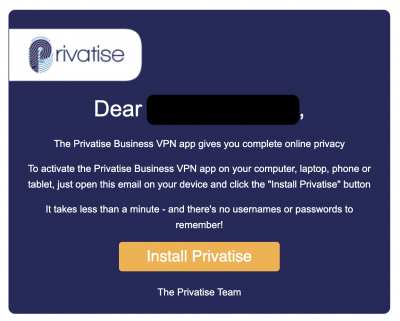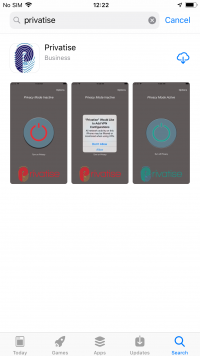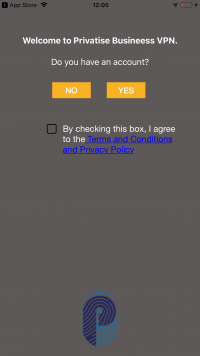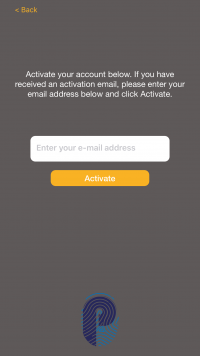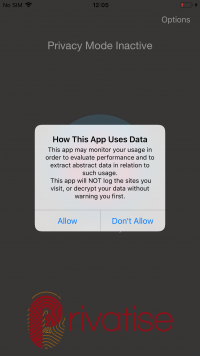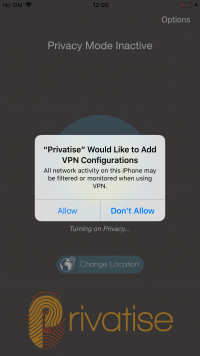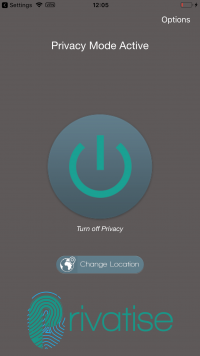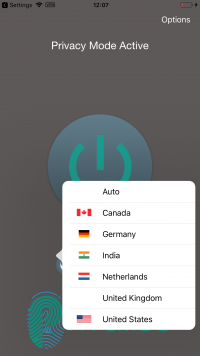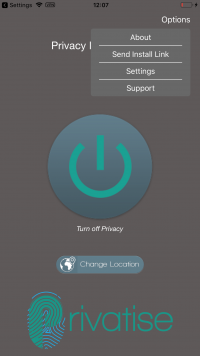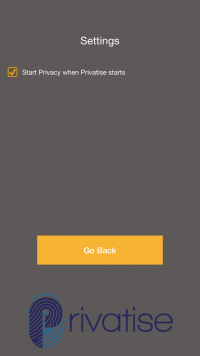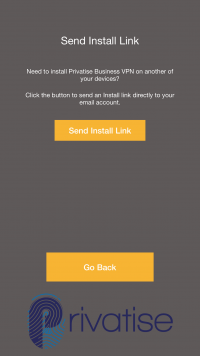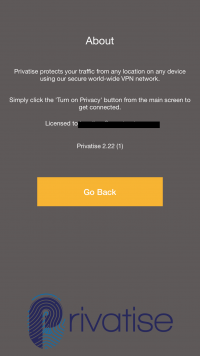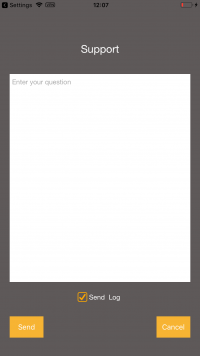IOS Deployment
Your invitation to install Privatise Business VPN
Once your administrator sets up your license, you'll immediately receive an email invitation that includes a link to install on your devices.
If you don't receive this email, check your spam or junk mail folder.
Installation
On your iPhone, open the email and click on the “Install Privatise” button. Your phone will automatically bring you to the Privatise app on the App Store. Tap “Get” and enter your Apple ID password if required.
Setting up and using the app
Tap the Privatise app icon to launch it.
You will be prompted to Sign Up to a new account. If you already have a Privatise account, tap 'YES' button and check the terms and conditions and Privacy policy box.
Enter the email address where you received your Privatise invitation, tap “Activate.”
Your phone will prompt you to allow the app to use data. Apple requires that you grant this permission so that we can follow support ticket logs as well as audit bandwidth and usage statistics. Tap “Allow.”
Tap “Allow” again for Apple's standard VPN permission. It may ask for your passcode.
That's it, your iPhone is now protected.
Privatise Geolocation feature
Privatise Business VPN routes your internet traffic through secure remote servers in order to provide you with encryption and privacy. Since we have servers all over the world, we added a feature that makes websites think you're accessing their content from another country.
*If you don't see the Geolocation feature or only a limited number of countries are available to you, contact your IT manager and request the feature to be enabled.
Open the app and find the “Change Location” button. A flag indicates which country your device tells websites you are from.
Click on the “Change Location” button and choose the locale you want.
Options Menu
Settings
In the settings, you can control if the VPN will connect automatically when the app opens by check the boxes.
Install a device
About
Support
if there any problems with the app- you can send us from there a message with the log, that we can examine the problem and find a solution.
Your app's features are customized by your administrators so Privatise can run where and how it needs to. Enjoy peace of mind knowing that you can now work wherever you need to, whenever you need to so you can focus on your work and not worry about sensitive information being hacked.