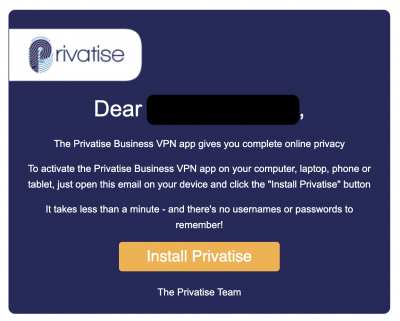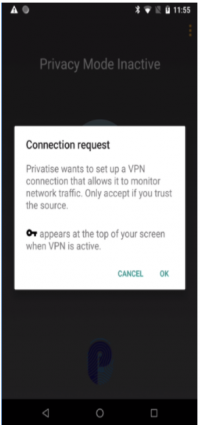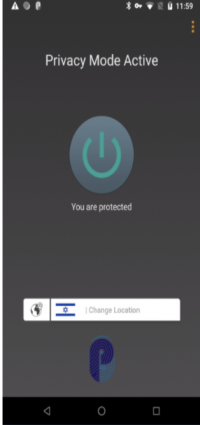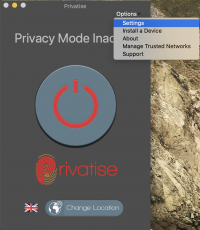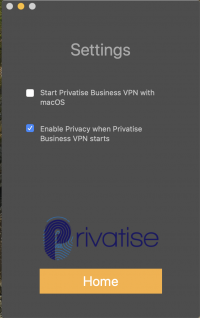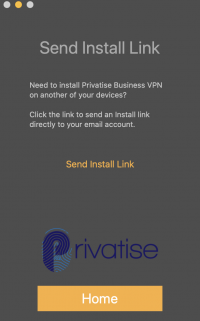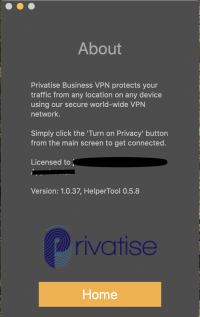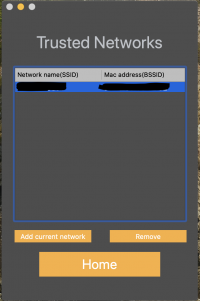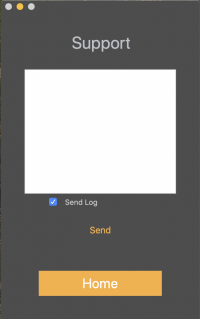This is an old revision of the document!
Android Deployment
Your invitation to install Privatise Business VPN
Once your administrator sets up your license, you'll immediately receive an email invitation that includes a link to install on your devices.
If you don't receive this email, check your spam or junk mail folder.
Installation
On your Android device, open the email and tap on the “Install Privatise” button. You'll be taken to the Play Store.
Tap “Install” and your device will download and install the Privatise app with your credentials built in.
Once installed, tap “Continue.” Privatise will request your device to set up a VPN connection. Tap “OK.”
Setting up and using the app
Options Menu
Settings
In the settings, you can control if the Privatise app will open when your mac is starting and if the VPN will connect automatically when the app opens by check the boxes.
Install a device
About
On this page, you can check your license, the App version number, and the Helper Tool version number.
Trusted Networks
Always use Privatise Business VPN - when you need it
It's considered best practice by many IT professionals to use a VPN service like Privatise Business VPN to access the internet whenever you're away from your company's trusted networks. Privatise has a feature called Trusted Networks that automatically turns the secured VPN connection on when you need it and off again when you don't.
You can add/delete WiFi or Ethernet to your Trusted Networks.
*Your MSP must give you the permission to manage Trusted Networks.
Support
if there any problems with the app- you can send us from there a message with the log, that we can examine the problem and find a solution.
Your app's features are customized by your administrators so Privatise can run where and how it needs to. Enjoy peace of mind knowing that you can now work wherever you need to, whenever you need to so you can focus on your work and not worry about sensitive information being hacked.
Android Deployment
Your invitation to install Privatise Business VPN
Once your administrator sets up your license, you'll immediately receive an email invitation that includes a link to install on your devices.
If you don't receive this email, check your spam or junk mail folder.
Installation
On your Android device, open the email and tap on the “Install Privatise” button. You'll be taken to the Play Store.
Tap “Install” and your device will download and install the Privatise app with your credentials built in.
Once installed, tap “Continue.” Privatise will request your device to set up a VPN connection. Tap “OK.”
Setting up and using the app
Options Menu
Settings
In the settings, you can control if the Privatise app will open when your mac is starting and if the VPN will connect automatically when the app opens by check the boxes.
Install a device
About
On this page, you can check your license, the App version number, and the Helper Tool version number.
Trusted Networks
Always use Privatise Business VPN - when you need it
It's considered best practice by many IT professionals to use a VPN service like Privatise Business VPN to access the internet whenever you're away from your company's trusted networks. Privatise has a feature called Trusted Networks that automatically turns the secured VPN connection on when you need it and off again when you don't.
You can add/delete WiFi or Ethernet to your Trusted Networks.
*Your MSP must give you the permission to manage Trusted Networks.
Support
if there any problems with the app- you can send us from there a message with the log, that we can examine the problem and find a solution.
Your app's features are customized by your administrators so Privatise can run where and how it needs to. Enjoy peace of mind knowing that you can now work wherever you need to, whenever you need to so you can focus on your work and not worry about sensitive information being hacked.