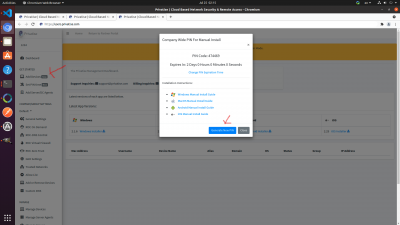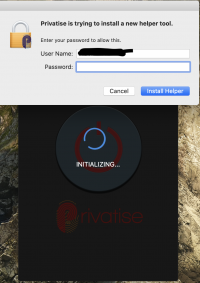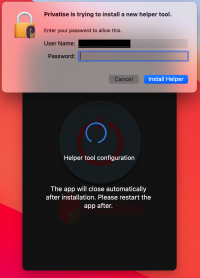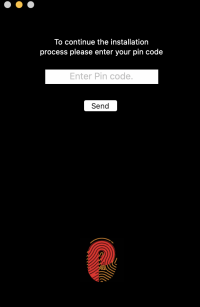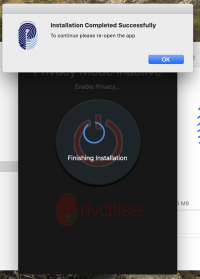MacOS Manual Deployment Guide via Device (Recommended)
To deploy MacOS via Device:
1. Get your PIN code on the company user portal under the Device's page.
2. Download a generic Privatise executable to the device you want to install on. The download link is: https://privatise-main-storage.s3.us-east-2.amazonaws.com/binaries/RMM/Install+Privatise.zip
3. Once downloaded, double-click on the executable.
4. Accept terms and go through the installer setup steps.
5. Once the Privatise App opens, In order to connect to the VPN, Privatise App requires privileged authorization, the administrator password is needed to continue.
If you already have a helper tool installed on your Mac with an older version and now it needs to be updated, after the Helper Tool new installation, The App will quit automatically. You need to re-open the App to continue the installation process.
6. When prompted, enter the PIN code in the macOS app.
If the PIN code you entered is correct, the macOS app will load correctly and now be visible under the “Devices” page in your managed company's user portal.
After the installation is completed successfully, you need to re-open the App.