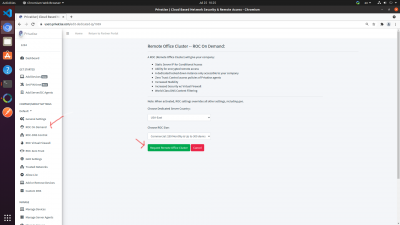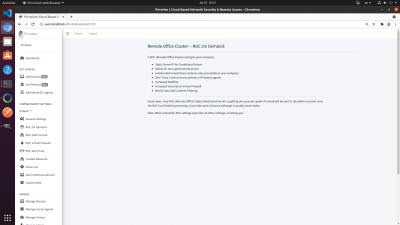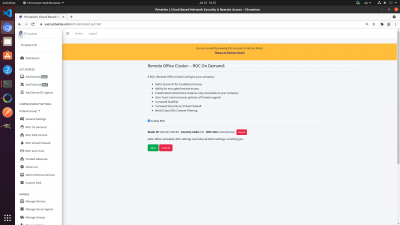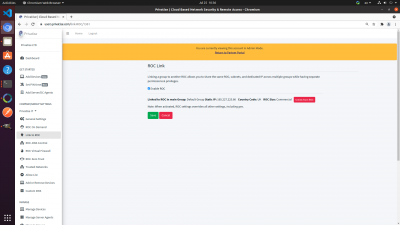Provisioning a ROC
The ROC or Remote Office Cluster is the base for all of Privatise's advanced features. To provision a ROC, go to “ROC On Demand” and click “Request Remote Office Cluster”. Make sure to choose the location closest to where your client endpoints are based.
For channel partners managing a company, you'll be able to choose “Small” or “Commercial”. For regular company customers, you'll either have options for small & commercial sizes or no option at all if your ROCs were setup to by default be the correct sizes for your company.
Once requested, you'll see a message telling you that you'll be notified via email once the ROC is provisioned. For channel partners, this will go to the main partner account email. For regular businesses, this will go to your main admin account. It takes between 20 to 30 minutes for the ROC to be provisioned.
Once provisioned, you will have access to your ROC settings.
The ROC On Demand page will look like this once the ROC is provisioned:
Dedicated Gateway IP
Our ROCs provide a dedicated gateway IP out of the box. The IP is dedicated to your company, and you can use it to lock down cloud resources. We recommend adding the IP address to an allow list and using it in combination with an SSO solution. Feel free to reach out to your Account Manager if you're interested in learning more about setting this up.
Multiple Groups, one ROC
You may want to have different groups sharing one ROC, with different permissions and settings in each group. You can do that by creating a new group and clicking on “Link to ROC” in the left sidebar.
Multiple ROCs
Sometimes you might want to have multiple ROCs, for example if you have users & devices in different countries. You can do that by creating a new group and provisioning a new ROC there.